Export data using EXPORT
This topic describes how to export data from specified tables or partitions in your StarRocks cluster as CSV data files to an external storage system, which can be a distributed file system HDFS or a cloud storage system such as AWS S3.
NOTICE
You can export data out of StarRocks tables only as a user who has the EXPORT privilege on those StarRocks tables. If you do not have the EXPORT privilege, follow the instructions provided in GRANT to grant the EXPORT privilege to the user that you use to connect to your StarRocks cluster.
Background information
In v2.4 and earlier, StarRocks depends on brokers to set up connections between your StarRocks cluster and your external storage system when it uses the EXPORT statement to export data. Therefore, you need to input WITH BROKER "<broker_name>" to specify the broker you want to use in the EXPORT statement. This is called "broker-based unloading." A broker is an independent, stateless service that is integrated with a file-system interface, helping StarRocks export data to your external storage system.
From v2.5 onwards, StarRocks no longer depends on brokers to set up connections between your StarRocks cluster and your external storage system when it uses the EXPORT statement to export data. Therefore, you no longer need to specify a broker in the EXPORT statement, but you still need to retain the WITH BROKER keyword. This is called "broker-free unloading."
When your data is stored in HDFS, however, broker-free unloading may not work and you can resort to broker-based unloading:
- If you export data to multiple HDFS clusters, you need to deploy and configure an independent broker for each of these HDFS clusters.
- If you export data to a single HDFS cluster and you have configured multiple Kerberos users, you need to deploy one independent broker.
Supported storage systems
- Distributed file system HDFS
- Cloud storage system such as AWS S3
Precautions
-
We recommend that the data you export at a time do not exceed a few dozen GB. If you export an exceedingly large amount of data at a time, the export may fail and the cost of retrying the export increases.
-
If the source StarRocks table contains a large amount of data, we recommend that you export data from only a few partitions of the table each time until all data from the table is exported.
-
If the FEs in your StarRocks cluster restart or a new leader FE is elected when an export job is running, the export job fails. In this situation, you must submit the export job again.
-
If the FEs in your StarRocks cluster restart or a new leader FE is elected after an export job finishes, some of the job information returned by the SHOW EXPORT statement may be lost.
-
StarRocks exports only the data of base tables. StarRocks does not export the data of materialized views created on base tables.
-
Export jobs require data scans, which occupy I/O resources and consequently increase query latency.
Workflow
After you submit an export job, StarRocks identifies all tablets involved in the export job. Then, StarRocks divides the involved tablets into groups and generates query plans. The query plans are used to read data from the involved tablets and to write the data to a specified path of the destination storage system.
The following figure shows the general workflow.
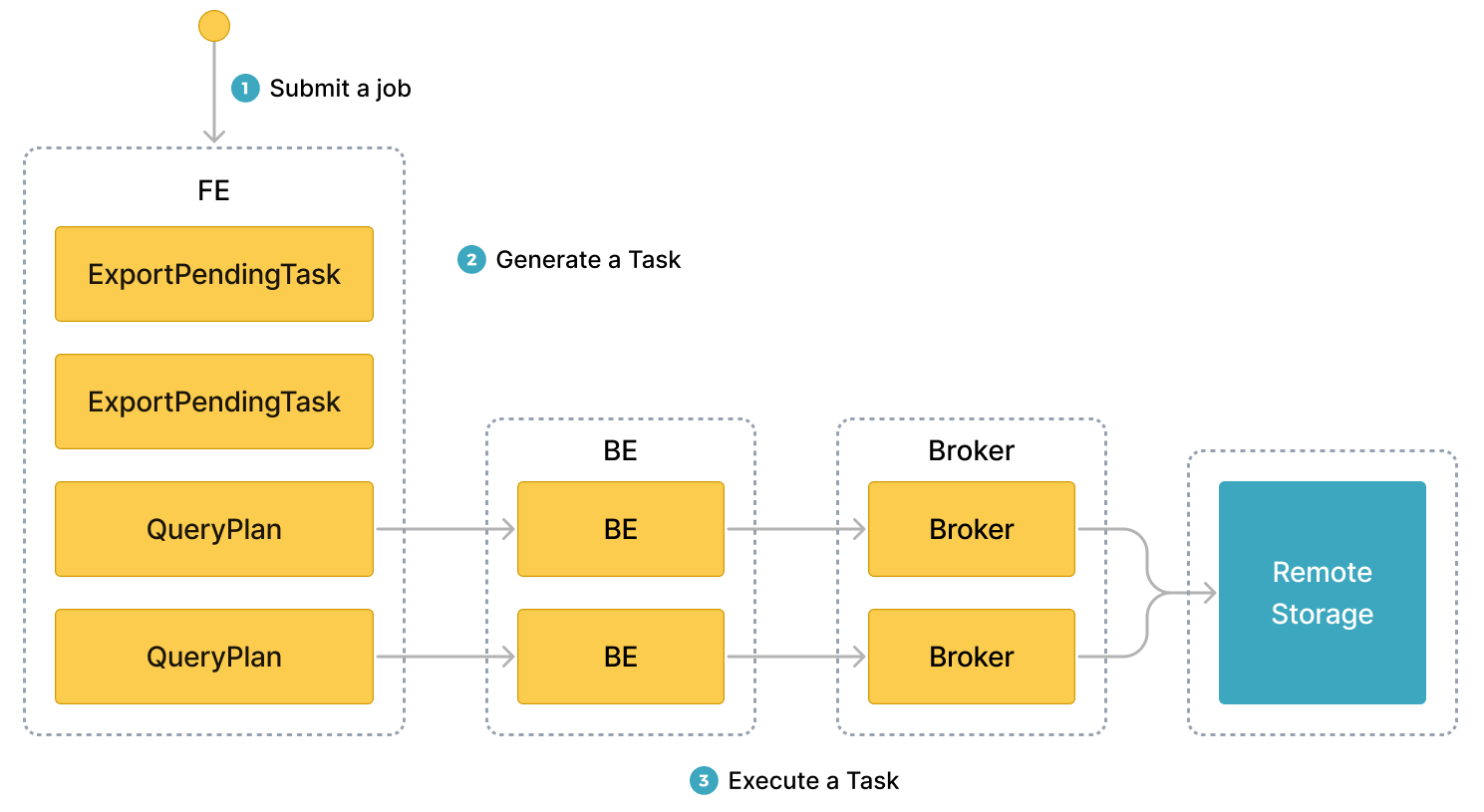
The general workflow consists of the following three steps:
-
The user submits an export job to the leader FE.
-
The leader FE issues
snapshotinstructions to all BEs or CNs in the StarRocks cluster, so the BEs or CNs can take snapshots of the involved tablets to ensure the consistency of the data to be exported. The leader FE also generates multiple export tasks. Each export task is a query plan, and each query plan is used to process a portion of the involved tablets. -
The leader FE distributes the export tasks to the BEs or CNs.
Principles
When StarRocks execute query plans, it first creates a temporary folder named __starrocks_export_tmp_xxx in the specified path of the destination storage system. In the name of the temporary folder, xxx represents the ID of the export job. An example name for the temporary folder is __starrocks_export_tmp_921d8f80-7c9d-11eb-9342-acde48001122. After StarRocks successfully executes a query plan, it generates a temporary file in the temporary folder and writes the exported data into the generated temporary file.
After all data is exported, StarRocks uses the RENAME statement to save the generated temporary files to a specified path.
Related parameters
This section describes some export-related parameters that you can configure in the FEs of your StarRocks cluster.
-
export_checker_interval_second: the interval at which export jobs are scheduled. The default interval is 5 seconds. After you reconfigure this parameter for an FE, you need to restart the FE to make the new parameter setting take effect. -
export_running_job_num_limit: the maximum number of running export jobs that are allowed. If the number of running export jobs exceeds this limit, excessive export jobs enter a waiting state aftersnapshotis run. The default maximum number is 5. You can reconfigure this parameter when export jobs are running. -
export_task_default_timeout_second: the timeout period for export jobs. The default timeout period is 2 hours. You can reconfigure this parameter when export jobs are running. -
export_max_bytes_per_be_per_task: the maximum amount of data as compressed that can be exported per export task from each BE or CN. This parameter provides a policy based on which StarRocks splits export jobs into export tasks that can be concurrently run. The default maximum amount is 256 MB. -
export_task_pool_size: the maximum number of export tasks that can be concurrently run by the thread pool. The default maximum number is 5.
Basic operations
Submit an export job
Suppose that your StarRocks database db1 contains a table named tbl1. To export the data of columns col1 and col3 from partitions p1 and p2 of tbl1 to the export path of your HDFS cluster, run the following command:
EXPORT TABLE db1.tbl1
PARTITION (p1,p2)
(col1, col3)
TO "hdfs://HDFS_IP:HDFS_Port/export/lineorder_"
PROPERTIES
(
"column_separator"=",",
"load_mem_limit"="2147483648",
"timeout" = "3600"
)
WITH BROKER
(
"username" = "user",
"password" = "passwd"
);
For detailed syntax and parameter descriptions as well as the command examples of exporting data to AWS S3, see EXPORT.
Obtain the query ID of an export job
After you submit an export job, you can use the SELECT LAST_QUERY_ID() statement to query the query ID of the export job. With the query ID, you can view or cancel the export job.
For the detailed syntax and parameter descriptions, see last_query_id.
View the status of an export job
After you submit an export job, you can use the SHOW EXPORT statement to view the status of the export job. Example:
SHOW EXPORT WHERE queryid = "edee47f0-abe1-11ec-b9d1-00163e1e238f";
NOTE
In the preceding example,
queryidis the query ID of the export job.
Information similar to the following output is returned:
JobId: 14008
State: FINISHED
Progress: 100%
TaskInfo: {"partitions":["*"],"mem limit":2147483648,"column separator":",","line delimiter":"\n","tablet num":1,"broker":"hdfs","coord num":1,"db":"default_cluster:db1","tbl":"tbl3",columns:["col1", "col3"]}
Path: oss://bj-test/export/
CreateTime: 2019-06-25 17:08:24
StartTime: 2019-06-25 17:08:28
FinishTime: 2019-06-25 17:08:34
Timeout: 3600
ErrorMsg: N/A
For detailed syntax and parameter descriptions, see SHOW EXPORT.
Cancel an export job
You can use the CANCEL EXPORT statement to cancel an export job that you have submitted. Example:
CANCEL EXPORT WHERE queryid = "921d8f80-7c9d-11eb-9342-acde48001122";
NOTE
In the preceding example,
queryidis the query ID of the export job.
For detailed syntax and parameter descriptions, see CANCEL EXPORT.
Best practices
Query plan splitting
The number of query plans into which an export job is split varies depending on the number of tablets involved in the export job and on the maximum amount of data that can be processed per query plan. Export jobs are retried as query plans. If the amount of data processed by a query plan exceeds the maximum amount allowed, the query plan encounters errors such as jitters in remote storage. As a result, the cost of retrying the query plan increases. The maximum amount of data that can be processed per query plan by each BE or CN is specified by the export_max_bytes_per_be_per_task parameter, which defaults to 256 MB. In a query plan, each BE or CN is allocated at least one tablet and can export a data amount that does not exceed the limit specified by the export_max_bytes_per_be_per_task parameter.
The multiple query plans of an export job are concurrently executed. You can use the FE parameter export_task_pool_size to specify the maximum number of export tasks that are allowed to concurrently run by the thread pool. This parameter defaults to 5.
In normal cases, each query plan of an export job consists of only two parts: scanning and exporting. The logic for performing computations required by query plans does not consume much memory. Therefore, the default memory limit of 2 GB can meet most of your business requirements. However, in certain circumstances, such as when a query plan requires scanning many tablets on a BE or CN or a tablet has many versions, the 2-GB memory capacity may be insufficient. In these circumstances, you need to use the load_mem_limit parameter to specify a higher memory capacity limit, such as 4 GB or 8 GB.
