Load data from GCS
StarRocks allows you to load data in bulk from Google Cloud Storage (GCS) by using Broker Load.
Broker Load runs in asynchronous mode. An asynchronous Broker Load process handles making the connection to GCS, pulling the data, and storing the data in StarRocks.
Broker Load supports the Parquet, ORC, and CSV file formats.
Advantages of Broker Load
- Broker Load runs in the background and clients do not need to stay connected for the job to continue.
- Broker Load is preferred for long-running jobs, with the default timeout spanning 4 hours.
- In addition to Parquet and ORC file formats, Broker Load supports CSV files.
Data flow
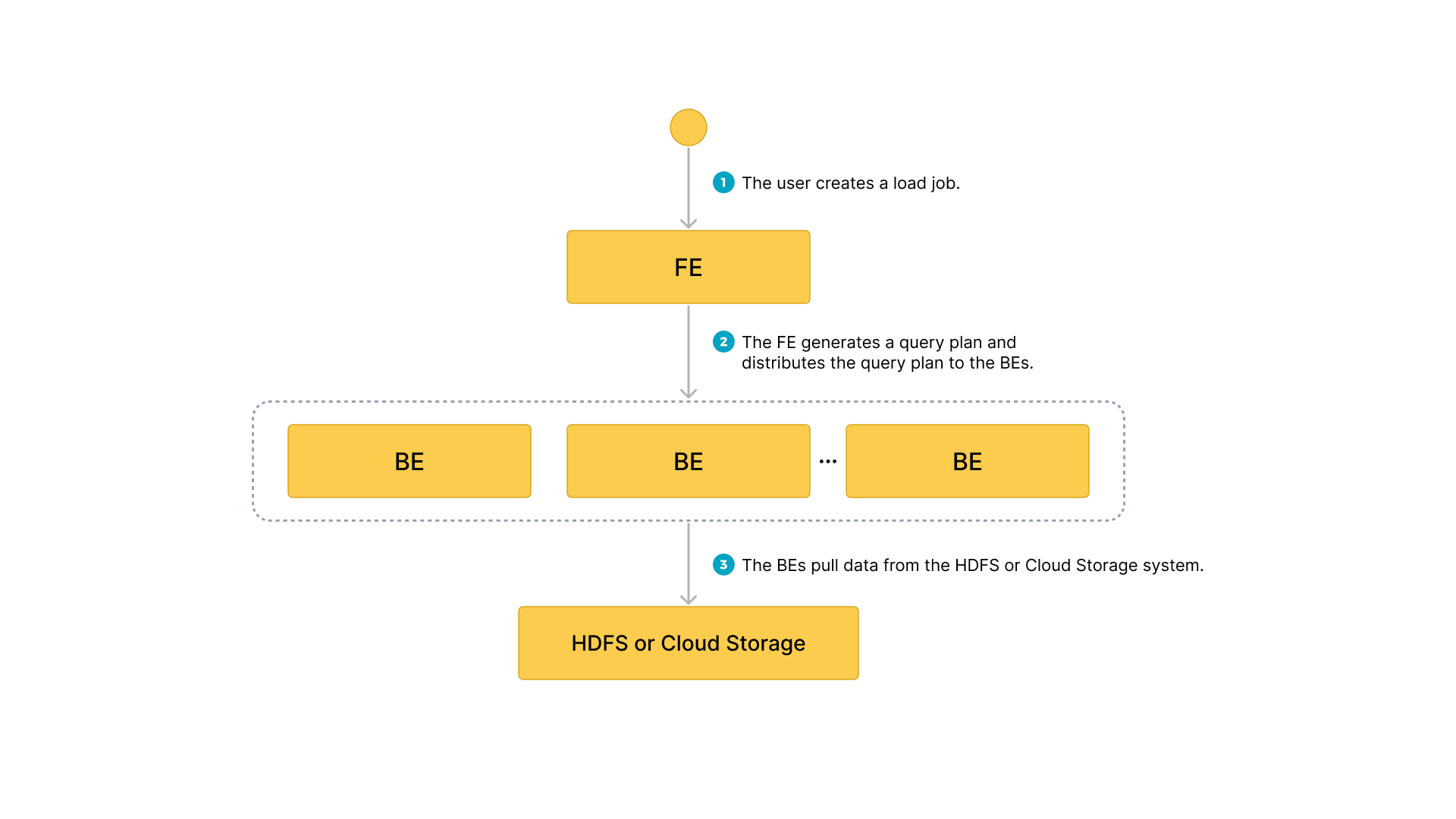
- The user creates a load job.
- The frontend (FE) creates a query plan and distributes the plan to the backend nodes (BEs) or compute nodes (CNs).
- The BEs or CNs pull the data from the source and load the data into StarRocks.
Before you begin
Make source data ready
Make sure the source data you want to load into StarRocks is properly stored in a GCS bucket. You may also consider where the data and the database are located, because data transfer costs are much lower when your bucket and your StarRocks cluster are located in the same region.
In this topic, we provide you with a sample dataset in a GCS bucket, gs://starrocks-samples/user_behavior_ten_million_rows.parquet. You can access that dataset with any valid credentials as the object is readable by any GCP user.
Check privileges
You can load data into StarRocks tables only as a user who has the INSERT privilege on those StarRocks tables. If you do not have the INSERT privilege, follow the instructions provided in GRANT to grant the INSERT privilege to the user that you use to connect to your StarRocks cluster.
Gather authentication details
The examples in this topic use service account-based authentication. To practice service account-based authentication, you need to gather information about the following GCS resources:
- The GCS bucket that stores your data.
- The GCS object key (object name) if accessing a specific object in the bucket. Note that the object key can include a prefix if your GCS objects are stored in sub-folders.
- The GCS region to which the GCS bucket belongs.
- The
private_ key_id,private_key, andclient_emailof your Google Cloud service account
For information about all the authentication methods available, see Authenticate to Google Cloud Storage.
Typical example
Create a table, start a load process that pulls the sample dataset gs://starrocks-samples/user_behavior_ten_million_rows.parquet from GCS, and verify the progress and success of the data loading.
Create a database and a table
Create a database and switch to it:
CREATE DATABASE IF NOT EXISTS mydatabase;
USE mydatabase;
Create a table by hand (we recommend that the table has the same schema as the Parquet file that you want to load from GCS):
CREATE TABLE user_behavior
(
UserID int(11),
ItemID int(11),
CategoryID int(11),
BehaviorType varchar(65533),
Timestamp varbinary
)
ENGINE = OLAP
DUPLICATE KEY(UserID)
DISTRIBUTED BY HASH(UserID);
Start a Broker Load
Run the following command to start a Broker Load job that loads data from the sample dataset gs://starrocks-samples/user_behavior_ten_million_rows.parquet to the user_behavior table:
LOAD LABEL user_behavior
(
DATA INFILE("gs://starrocks-samples/user_behavior_ten_million_rows.parquet")
INTO TABLE user_behavior
FORMAT AS "parquet"
)
WITH BROKER
(
"gcp.gcs.service_account_email" = "sampledatareader@xxxxx-xxxxxx-000000.iam.gserviceaccount.com",
"gcp.gcs.service_account_private_key_id" = "baaaaaaaaaaaaaaaaaaaaaaaaaaaaaaaaaaaaaaa",
"gcp.gcs.service_account_private_key" = "-----BEGIN PRIVATE KEY-----\n...\n-----END PRIVATE KEY-----"
)
PROPERTIES
(
"timeout" = "72000"
);
NOTE
Substitute the credentials in the above command with your own credentials. Any valid service account email, key, and secret can be used, as the object is readable by any GCP authenticated user.
This job has four main sections:
LABEL: A string used when querying the state of the load job.LOADdeclaration: The source URI, source data format, and destination table name.BROKER: The connection details for the source.PROPERTIES: The timeout value and any other properties to apply to the load job.
For detailed syntax and parameter descriptions, see BROKER LOAD.
Check load progress
You can query the progress of Broker Load jobs from the loads view in the StarRocks Information Schema. This feature is supported from v3.1 onwards.
SELECT * FROM information_schema.loads;
For information about the fields provided in the loads view, see Information Schema.
If you have submitted multiple load jobs, you can filter on the LABEL associated with the job. Example:
SELECT * FROM information_schema.loads WHERE LABEL = 'user_behavior';
In the output below there are two entries for the load job user_behavior:
- The first record shows a state of
CANCELLED. Scroll toERROR_MSG, and you can see that the job has failed due tolistPath failed. - The second record shows a state of
FINISHED, which means that the job has succeeded.
JOB_ID|LABEL |DATABASE_NAME|STATE |PROGRESS |TYPE |PRIORITY|SCAN_ROWS|FILTERED_ROWS|UNSELECTED_ROWS|SINK_ROWS|ETL_INFO|TASK_INFO |CREATE_TIME |ETL_START_TIME |ETL_FINISH_TIME |LOAD_START_TIME |LOAD_FINISH_TIME |JOB_DETAILS |ERROR_MSG |TRACKING_URL|TRACKING_SQL|REJECTED_RECORD_PATH|
------+-------------------------------------------+-------------+---------+-------------------+------+--------+---------+-------------+---------------+---------+--------+----------------------------------------------------+-------------------+-------------------+-------------------+-------------------+-------------------+---------------------------------------------------------------------------------------------------------------------------------------------------------------------------------------------------------------------------------------------------------------+--------------------------------------+------------+------------+--------------------+
10121|user_behavior |mydatabase |CANCELLED|ETL:N/A; LOAD:N/A |BROKER|NORMAL | 0| 0| 0| 0| |resource:N/A; timeout(s):72000; max_filter_ratio:0.0|2023-08-10 14:59:30| | | |2023-08-10 14:59:34|{"All backends":{},"FileNumber":0,"FileSize":0,"InternalTableLoadBytes":0,"InternalTableLoadRows":0,"ScanBytes":0,"ScanRows":0,"TaskNumber":0,"Unfinished backends":{}} |type:ETL_RUN_FAIL; msg:listPath failed| | | |
10106|user_behavior |mydatabase |FINISHED |ETL:100%; LOAD:100%|BROKER|NORMAL | 86953525| 0| 0| 86953525| |resource:N/A; timeout(s):72000; max_filter_ratio:0.0|2023-08-10 14:50:15|2023-08-10 14:50:19|2023-08-10 14:50:19|2023-08-10 14:50:19|2023-08-10 14:55:10|{"All backends":{"a5fe5e1d-d7d0-4826-ba99-c7348f9a5f2f":[10004]},"FileNumber":1,"FileSize":1225637388,"InternalTableLoadBytes":2710603082,"InternalTableLoadRows":86953525,"ScanBytes":1225637388,"ScanRows":86953525,"TaskNumber":1,"Unfinished backends":{"a5| | | | |
After you confirm that the load job has finished, you can check a subset of the destination table to see if the data has been successfully loaded. Example:
SELECT * from user_behavior LIMIT 3;
The system returns a query result similar to the following, indicating that the data has been successfully loaded:
+--------+---------+------------+--------------+---------------------+
| UserID | ItemID | CategoryID | BehaviorType | Timestamp |
+--------+---------+------------+--------------+---------------------+
| 142 | 2869980 | 2939262 | pv | 2017-11-25 03:43:22 |
| 142 | 2522236 | 1669167 | pv | 2017-11-25 15:14:12 |
| 142 | 3031639 | 3607361 | pv | 2017-11-25 15:19:25 |
+--------+---------+------------+--------------+---------------------+
